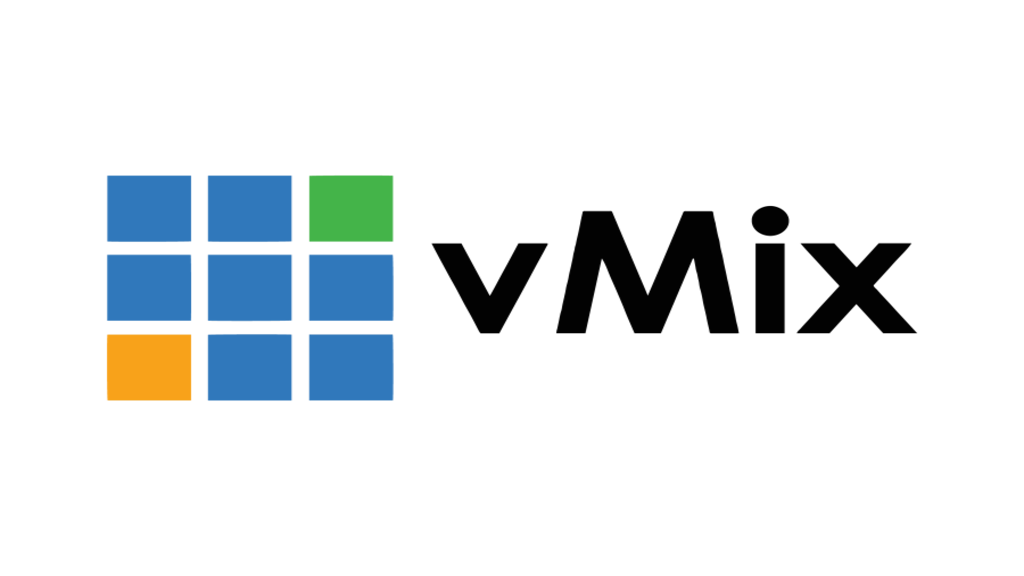vMix lets you broadcast a live stream to Clevercast including 8 different audio languages. vMix supports two methods for broadcasting multiple languages:
1. A single SRT audio track: add up to 8 audio channels to this audio track.
2. Multiple stereo tracks: send up to 4 stereo languages. Both methods allow for broadcasting up to 8 languages.
Note: this configuration is used to broadcast multiple audio languages with a single video stream to Clevercast. If you use vMix as input for Translate@Home, send a regular SRT or RTMP broadcast.
Event configuration in Clevercast
In Clevercast, press ‘Create Multilingual Event‘ and select ‘SRT multilingual broadcast (Clevercast as listener)‘ as the broadcast protocol (so vMix can act as the SRT caller).
When your event is created, it is important to set Languages per track in the settings of the event’s Broadcast tab to the number of languages you are sending.
Streaming a multi-track broadcast:
- If each track contains a single language (stereo or mono), set Languages per track to 1 (max 4 languages).
- If each track contains two languages (mono, panned L+R), set Languages per track to 2 (max 8 languages).
Streaming a multi-channel broadcast:
If you are broadcasting 8 languages, Languages per track should be set to 8. Otherwise, Clevercast won’t be able to convert your broadcast into a multilingual live stream.
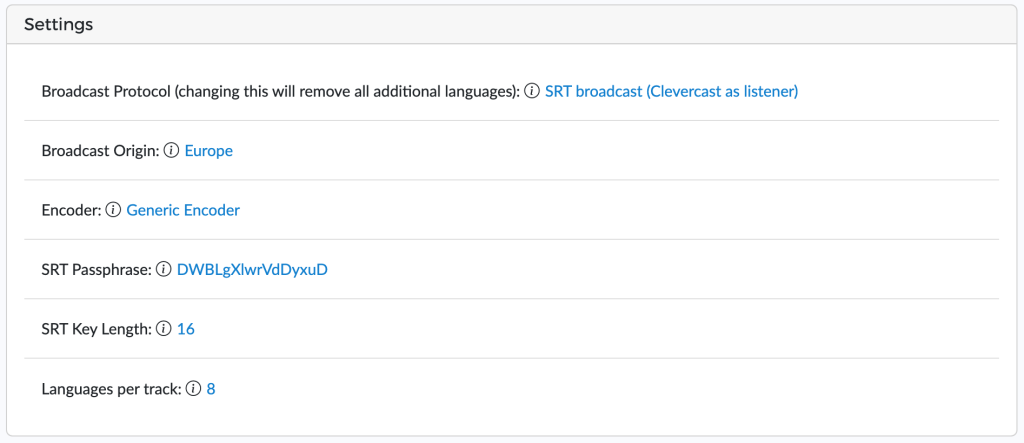
Settings in Clevercast for allowing a mutli-channel broadcast
For more info on how to set up and manage the live stream in Clevercast, see this tutorial.
For more info on how to configure vMix, visit our documentation website.
Avoiding known vMix issue: wrong timestaps are sent after multiple auto-reconnects
Once you click the ‘OK‘ button, vMix automatically starts broadcasting to Clevercast. Before doing this, your Clevercast event should be set to Preview (or Started) to activate the SRT listener in Clevercast. You can find the SRT status in vMix through the gear icon left of “External output“.

Setting the event status to Inactive or Ended deactivates the SRT listener in Clevercast, which causes the SRT caller in vMix to lose its connection. Unlike most SRT callers, vMix automatically tries to reestablish this connection. If this happens multiple times (e.g. by repeatedly moving the status of the Clevercast event from Inactive to Preview and back again) the vMix broadcast may become corrupted, which will cause the player to show a spinner.
If you reset an event to Inactive or Ended, it is therefore best to turn off the SRT broadcast in vMix (press External output > disabled). If your event resumes afterwards, you can simply turn the SRT broadcast in vMix back on (by pressing External output > enabled). This way you prevent this known issue from happening.